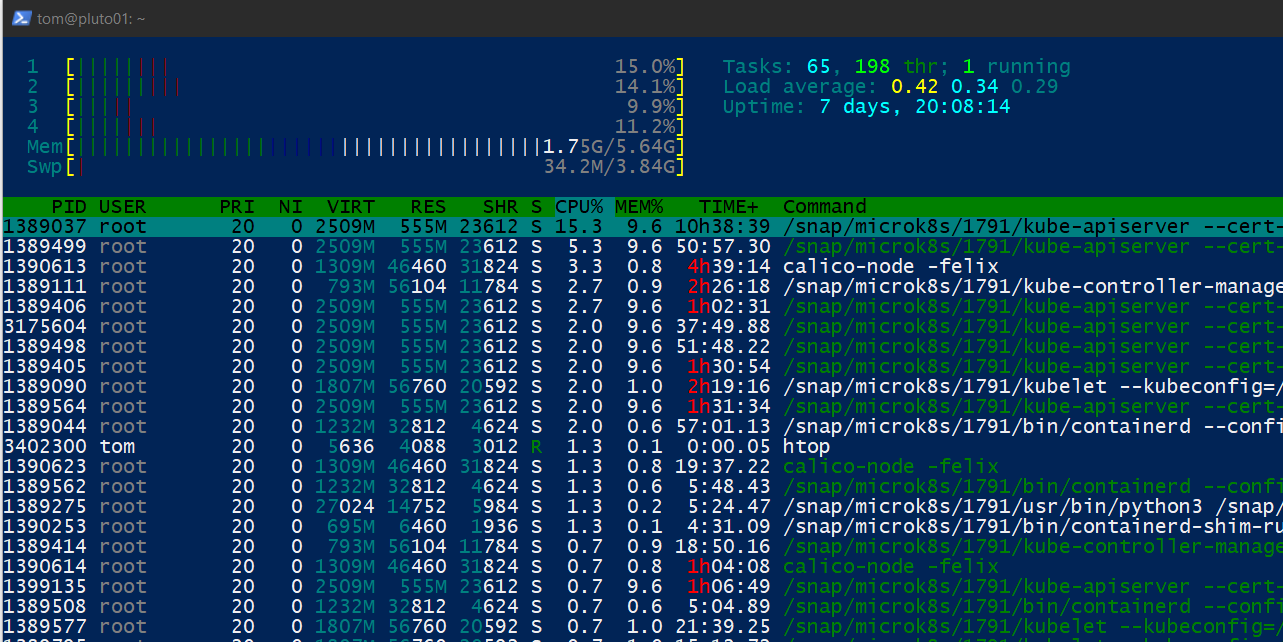Source: Intune/Get-DeviceManagementScripts.ps1 at master · okieselbach/Intune · GitHub
Source: Get back your Intune PowerShell Scripts – Modern IT – Cloud – Workplace (oliverkieselbach.com)
Import-Module Microsoft.Graph.Intune
Connect-MSGraph
####################################################
#region Initialization code
$m = Get-Module -Name Microsoft.Graph.Intune -ListAvailable
if (-not $m)
{
Install-Module NuGet -Force
Install-Module Microsoft.Graph.Intune
}
Import-Module Microsoft.Graph.Intune -Global
#endregion
####################################################
Function Get-DeviceManagementScripts(){
<#
.SYNOPSIS
Get all or individual Intune PowerShell scripts and save them in specified folder.
.DESCRIPTION
The Get-DeviceManagementScripts cmdlet downloads all or individual PowerShell scripts from Intune to a specified folder.
Initial Author: Oliver Kieselbach (oliverkieselbach.com)
The script is provided "AS IS" with no warranties.
.PARAMETER FolderPath
The folder where the script(s) are saved.
.PARAMETER FileName
An optional parameter to specify an explicit PowerShell script to download.
.EXAMPLE
Download all Intune PowerShell scripts to the specified folder
Get-DeviceManagementScripts -FolderPath C:\temp
.EXAMPLE
Download an individual PowerShell script to the specified folder
Get-DeviceManagementScripts -FolderPath C:\temp -FileName myScript.ps1
#>
[CmdletBinding()]
Param(
[Parameter(Mandatory=$true)][String] $FolderPath,
[Parameter(Mandatory=$false)][String] $FileName
)
$graphApiVersion = "Beta"
$graphUrl = "https://graph.microsoft.com/$graphApiVersion"
$result = Invoke-MSGraphRequest -Url "$graphUrl/deviceManagement/deviceManagementScripts" -HttpMethod GET
if ($FileName){
$scriptIds = $result.value | Select-Object id,fileName | Where-Object -Property fileName -eq $FileName
$script = Invoke-MSGraphRequest -Url "$graphUrl/deviceManagement/deviceManagementScripts/$($scriptId.id)" -HttpMethod GET
[System.Text.Encoding]::ASCII.GetString([System.Convert]::FromBase64String($($script.scriptContent))) | Out-File -Encoding ASCII -FilePath $(Join-Path $FolderPath $($script.fileName))
}
else{
$scriptIds = $result.value | Select-Object id,fileName
foreach($scriptId in $scriptIds){
$script = Invoke-MSGraphRequest -Url "$graphUrl/deviceManagement/deviceManagementScripts/$($scriptId.id)" -HttpMethod GET
[System.Text.Encoding]::ASCII.GetString([System.Convert]::FromBase64String($($script.scriptContent))) | Out-File -Encoding ASCII -FilePath $(Join-Path $FolderPath $($script.fileName))
}
}
}
Connect-MSGraph | Out-Null
Get-DeviceManagementScripts -FolderPath C:\temp